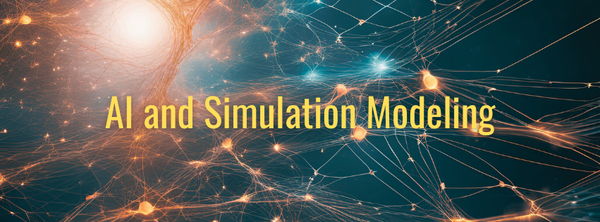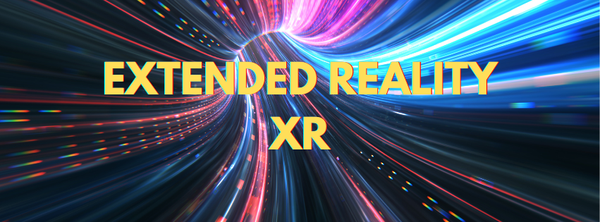Building Simulations in FlexSim: Exploring the Process Flow Module
FlexSim excels as a powerful tool for modeling and optimizing complex systems. Its standout feature, the Process Flow module, allows users to model processes using a flowchart-based approach, providing an intuitive and effective way to design and analyze workflows.
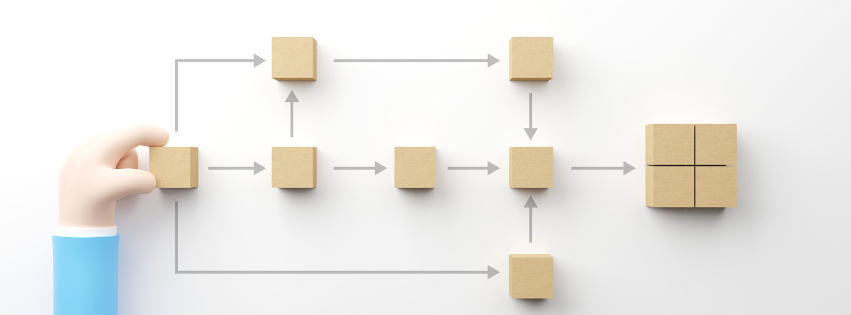
Understanding the Process Flow Module
In the ever-evolving world of simulation, FlexSim stands out as a powerful tool for modeling and optimizing complex systems. One of its most potent features is the Process Flow module, a specialized component designed to allow users to model processes using a flowchart-based approach. This method goes beyond traditional object connections, offering a more detailed and flexible way to represent complex logic, batch processing, parallel processes, and conditional routing. Whether managing a manufacturing line, streamlining logistics, or optimizing healthcare operations, the Process Flow module empowers you to build and simulate intricate workflows precisely and easily.
The Process Flow module in FlexSim shifts the focus from physical layout modeling to a more abstract and logical representation of processes. Instead of connecting 3D objects in the model, users build flowcharts representing the sequence of operations and decision points. This approach is particularly useful for processes that involve multiple decision points, parallel activities, or conditional routing, where traditional modeling might become cumbersome or difficult to visualize.
Key Components of Process Flow
Understanding the key components of the Process Flow module is essential for effectively using it. Each element in a flowchart corresponds to a specific aspect of your process, and understanding how these components work together is crucial for building a successful model.
Process Flow has four elements: activities, events, resources, and tokens.
- Activities: Activities are the basic building blocks of a process flow. Each activity represents a specific task or operation, such as processing an item, waiting for a resource, or deciding. Activities can be configured with parameters like processing time, resource requirements, and conditional logic.
- Events: Events are triggers that initiate or alter the process flow. These can include the arrival of a new job, the completion of a task, or a change in system status. Events are crucial for controlling when and how activities are executed.
- Shared Assets: Shared assets are resources, such as operators, machines, or tools, required to complete activities. Managing resources effectively is key to ensuring the process runs smoothly, as bottlenecks often occur when resources are overutilized or improperly allocated.
- Tokens: Tokens represent the entities moving through the process flow. In a manufacturing simulation, tokens could represent individual parts, while in a healthcare scenario, they might represent patients. Tokens trigger activities as they pass through the flowchart, driving the simulation forward.

Building a Process Flow
Creating a process flow in FlexSim involves several steps, from defining the process components to linking them to a coherent sequence. Here’s a step-by-step guide to building a process flow:
- Define Activities: Start by identifying the key activities in your process. For example, in a manufacturing line, activities might include "Assemble Part," "Inspect Quality," and "Package Product." Drag and drop activity nodes onto the process flow canvas and configure their parameters, such as processing time and resource requirements.
- Link Activities: Use connectors to define the sequence of activities. For instance, you might link "Assemble Part" to "Inspect Quality," ensuring that parts are inspected immediately after assembly. Connectors can also include decision points, where the flow branches based on specific conditions (e.g., "If the part passes inspection, move to package; if not, move to rework").
- Assign Resources: Allocate resources to each activity. If "Assemble Part" requires an operator and a machine, ensure these resources are available before the activity begins. FlexSim allows you to set resource priorities and availability, helping to avoid bottlenecks and ensure smooth operation.
- Add Events: Define events that trigger the start of the process or alter the flow. For example, an event could represent the arrival of a new job in the system or the completion of an upstream activity. Events help synchronize activities and manage the flow of tokens through the process.
Advanced Features
The Process Flow module in FlexSim is equipped with several advanced features that allow for more sophisticated modeling and simulation of complex systems:
- Parallel Processes: Multiple activities occur simultaneously in many systems. For example, while one machine assembles parts, another might perform quality checks. The Process Flow module can handle parallel processing by allowing tokens to move through multiple activities simultaneously. This feature is essential for accurately modeling systems with concurrent operations.
- Batch Processing: Some processes involve handling multiple items simultaneously, such as loading a batch of products onto a conveyor or processing a group of patients in a hospital. The Process Flow module supports batch processing, where tokens are grouped and processed. This feature is particularly useful in industries like manufacturing and logistics, where batching can significantly impact efficiency.
- Subprocesses: For complex systems, it's often helpful to break down the process into smaller, more manageable parts. The Process Flow module allows users to create subprocesses, encapsulating parts of the flowchart into reusable modules. Subprocesses can be integrated into the main flowchart, simplifying the overall model and making it easier to manage and modify.
- Conditional Routing: In many systems, the flow of items depends on specific conditions. For example, a part might be routed to rework if it fails inspection, or a patient might be sent to different treatment rooms based on their diagnosis. The Process Flow module supports conditional routing, allowing users to define rules that determine the path tokens take.
Simulation and Execution
Once the process flow is built, it's time to run the simulation and observe how the system behaves. FlexSim provides a robust simulation environment where users can execute the process flow, monitor performance, and adjust as needed.
- Run the Simulation: Start the simulation to see how tokens move through the process flow. Depending on the complexity of the model, the simulation can be run in real time or at an accelerated pace. FlexSim provides tools for monitoring key performance indicators (KPIs) such as throughput, utilization, and bottlenecks.
- Monitor and Debug: During the simulation, monitoring the flow for any issues or inefficiencies is important. FlexSim offers real-time monitoring tools that allow users to pause, step through, or adjust the flow as needed. This feature is particularly useful for debugging complex models and ensuring the process behaves as expected.
- Collect Data: After running the simulation, data can be collected on various process aspects, such as processing times, resource utilization, and job completion rates. FlexSim's reporting tools allow users to generate custom reports and analyze the system's performance in detail.
Benefits of Using Process Flow Module
The Process Flow module in FlexSim offers several advantages over traditional modeling approaches:
- Detailed Control: The flowchart-based approach allows for granular control over the process, enabling users to model even the most complex workflows with precision. This level of detail is essential for accurately simulating systems with intricate logic, multiple decision points, and parallel processes.
- Flexibility: The modular nature of the Process Flow module makes it easy to build, modify, and optimize models. Users can quickly add or remove activities, change parameters, and adjust the flow to test different scenarios and find the most efficient configuration.
- Scalability: The ability to create subprocesses and handle complex logic means that the Process Flow module can scale with your system's complexity. Whether you're modeling a small production line or a large-scale logistics network, the module provides the tools you need to manage and optimize your process.
- Improved Visualization: The flowchart-based approach provides a clear and intuitive visual representation of the process, making it easier to understand and communicate the flow of the system. This is particularly useful for stakeholders who may not be familiar with the technical details of simulation modeling.
Example: Modeling a Process with Three Activities
Let's consider a simple example to demonstrate the power and flexibility of the Process Flow module. As shown in the table below, we have three activities: A1, A2, and A3, and five jobs (J1, J2, J3, J4, J5), each requiring different combinations of these activities. For simplicity, let's assume that each activity requires the machine for a specified time, and we can consider these activities as a form of delay in the overall process.
| Job | Activities | Machine |
|---|---|---|
| J1 | A1 (30 mins) --> A2 (15 mins) --> A3 (10 mins) | M1 --> M2 --> M3 |
| J2 | A2 (25 mins) --> A3 (10 mins) | M2 --> M3 |
| J3 | A1 (30 mins) --> A3 (15 mins) | M1 --> M3 |
| J4 | A3 (35 mins) | M3 |
| J5 | A1 (20 mins) | M1 |
Creating a Spaghetti Diagram
To analyze this problem, you may consider using a traditional lean approach such as a spaghetti diagram. A spaghetti diagram is a visual tool used in process improvement to illustrate the actual movement or flow of materials, people, or information through a process or workspace. It typically consists of a continuous, often tangled line that traces the path taken, resembling spaghetti on a plate. A Spaghetti Diagram aims to identify inefficiencies, redundancies, or unnecessary complexity in the workflow, helping to highlight opportunities for process optimization and waste reduction.
In the context of Lean, the Spaghetti Diagram helps to identify several types of waste, such as:
- Excessive Movement: By tracing the actual paths taken, the diagram can reveal unnecessary or inefficient movement of materials or people, which can be minimized to streamline the process.
- Transportation Waste: It can highlight excessive or inefficient transportation of goods or information within a facility, leading to potential areas for improvement.
- Complexity: The diagram often uncovers complex or convoluted processes that can be simplified to improve efficiency and reduce errors.
- Waiting Time: Visualizing the flow can also point out areas where bottlenecks or delays occur, contributing to idle time or waiting.
However, the Spaghetti Diagram has some limitations:
- Lack of Standardization:
- Spaghetti Diagrams are not standardized, meaning different people might create them differently, leading to inconsistencies and potential misunderstandings.
- Over-Simplification:
- They can sometimes oversimplify complex processes, missing out on important details such as the context of movements, reasons for the flow, or the impact of external factors.
- Difficulty in Interpretation:
- In processes with a high degree of complexity, the diagram can become overly tangled and difficult to interpret, resembling a chaotic mess rather than providing clear insights.
- Limited Scope:
- Spaghetti Diagrams primarily focus on physical movement and flow within a process and may not capture other important aspects, such as time, cost, or value-added activities.
- Time-Consuming to Create:
- Creating a Spaghetti Diagram can be time-consuming, especially if the mapped process is complex or involves multiple layers of activity.
- Static Representation:
- The diagram represents a single snapshot in time, which may not account for variations or fluctuations in the process. It may not effectively show how a process changes under different conditions or over time.
- Subjectivity:
- The accuracy and usefulness of the diagram depend heavily on the observer's ability to accurately track and document the flow. Human error or bias in this observation can lead to incomplete or inaccurate representations.
- Limited Problem-Solving Capability:
- While a Spaghetti Diagram can identify areas of inefficiency, it doesn't provide solutions or deeper insights into the root causes of the inefficiencies. Further analysis is usually required to address the issues identified.
The figure below shows a spaghetti diagram of the example scenario. We can see how each Job flows through the necessary activities. There is significant movement between each activity in the process, which may lead to excessive transportation waste. However, it is unclear what activities and resources are involved with each job. Limited resources will likely cause bottlenecks, which lead to increased wait time.

Convert to Linear Flows
We can represent each Job type as a series of linear flows. Each activity (or series of activities) requires one or more resources. In this representation, in addition to visualizing the flow, we can observe what resources are required to complete each Job. For example, job type Job 1 requires all three resources, while job type Job 4 and Job 5 require only one. We can also observe that resource M3 is critical, as all the job types, except job type Job 5 require it. Even though this representation is clearer than the spaghetti diagram, it is unclear where the bottlenecks may form. Our gut feeling about where bottlenecks may form may actually be very wrong. That is where simulation with the FlexSim process flow becomes very useful.

Building the Process Flow
Building a process flow in FlexSim is generally more complex, but it usually includes the following steps:
- Define Activities: Create activity nodes A1, A2, and A3. Configure the processing times for each activity according to the job requirements.
- Link Activities for Each Job:
- J1: Sequence through A1, A2, and A3.
- J2: Sequence through A2 and A3.
- J3: Sequence through A1 and A3.
- J4: Only A3.
- J5: Only A1.
- Define and Assign Resources: Allocate the available resources to the activities, such as operators and machines.
- Set Up Conditional Routing: Use decision nodes to route each job through the appropriate activities based on the job requirements.

Running the Simulation
Once the process flow is built, run the simulation to observe how each job moves through the activities. Monitor key performance indicators such as processing times and resource utilization to identify any bottlenecks or inefficiencies.
Example Simulation
Conclusion
The Process Flow module in FlexSim is a powerful tool that provides detailed control, flexibility, and scalability for modeling complex systems. By leveraging advanced features like parallel processing, batch processing, subprocesses, and conditional routing, users can build and optimize sophisticated workflows with ease. Whether you're managing a manufacturing line, streamlining logistics, or optimizing healthcare operations, the Process Flow module empowers